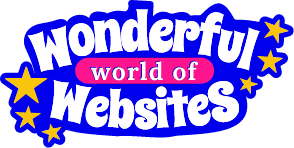What the Cache?
When I first started building websites, I had no idea caching even existed. But it wasn’t long before I found myself scratching my head, wondering why my updates weren’t showing even after hitting save (and refresh) ten times. What the cache was going on?
Now, years later, I can safely say “website not updating after changes” is one of the most common problems I hear from clients. It’s confusing, frustrating, and usually caused by one sneaky culprit: cache.
So if you’re wondering why your website changes aren’t showing up, here’s what’s really going on and how to fix it.
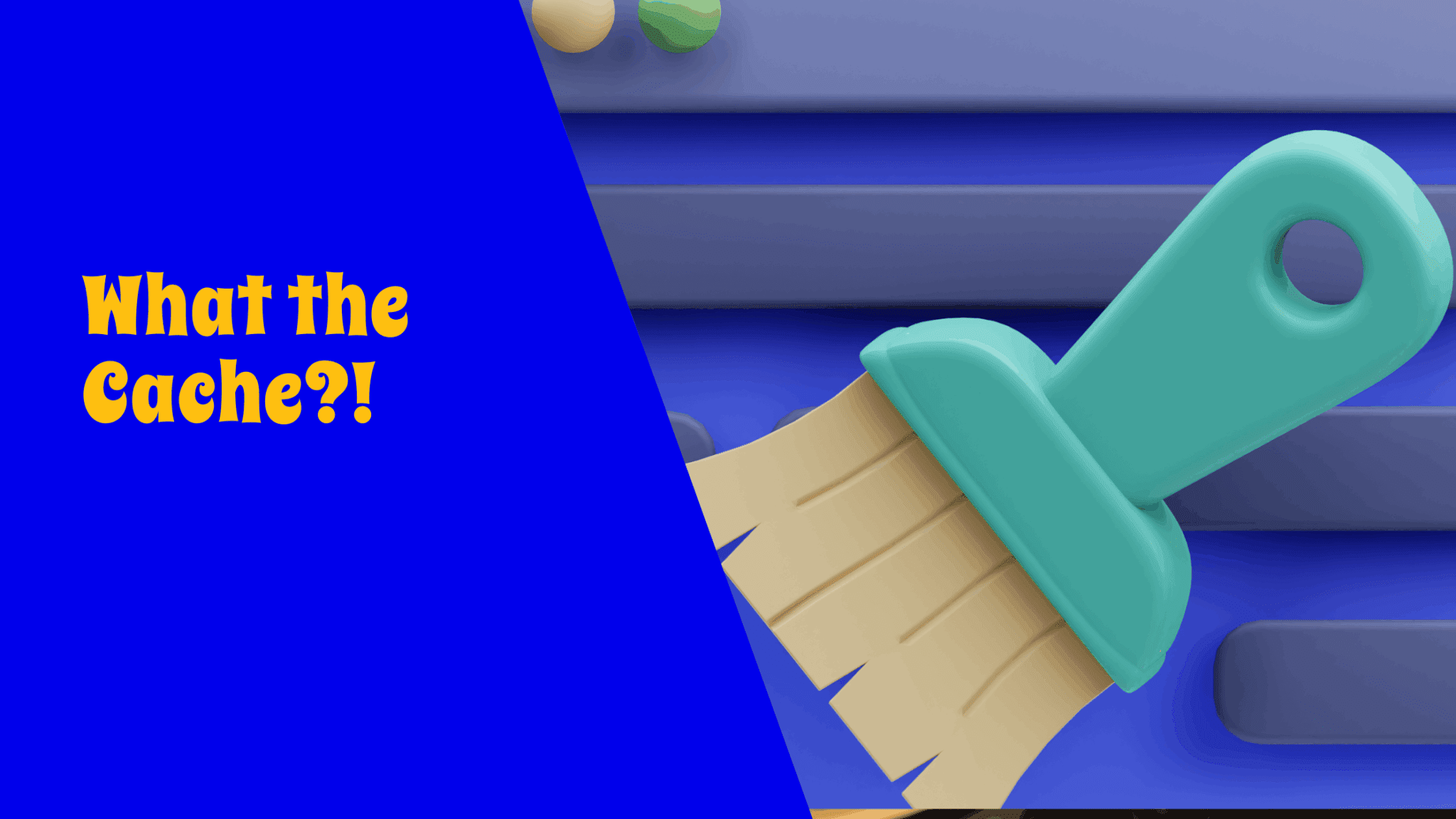
What Is Caching?
Caching is a way for your browser or website to “save” versions of a page so it loads faster the next time someone visits.
Imagine going to your favourite café and ordering the same drink every day. Rather than making it from scratch, the barista starts preparing it the moment they see you walk in. That’s caching — preloading something it thinks you’ll want again.
It’s great for speed, but it’s also why your website might not be updating after changes — because you (or your visitors) are still seeing the old version.
Why Website Changes Don’t Show Up
Here are the three most common types of caching that cause this problem:
- Browser Cache – Your internet browser (like Chrome or Safari) saves website files so pages load faster. But it might not realise the site has changed.
- Website Cache – WordPress sites often use caching plugins (like WP Rocket, LiteSpeed, or W3 Total Cache) that save versions of your site behind the scenes.
- Server or Hosting Cache – Some hosting providers add their own caching system for speed, which can delay changes from appearing.
So if your website is not updating after changes, one of these layers is probably to blame.
What You Can Do (Clear the Cache!)
Here’s how to clear caching and finally see your updates:
Hard refresh your browser
On most browsers:
CTRL + F5 (Windows) or CMD + Shift + R (Mac)
Clear your browser cache manually
Go into your browser settings > Privacy or History > Clear browsing data > Cached images and files
Clear your website cache
If you use WordPress, check for a plugin like WP Rocket, LiteSpeed, or similar. There’s usually a “Clear Cache” or “Purge All” button in the top admin bar or plugin settings.
Flush your server cache
Login to your hosting account (e.g. SiteGround, WP Engine, etc.) and clear the caching from the control panel, or ask support to do it.
Use Incognito Mode
Open your site in a private browser window to bypass most browser caching issues.
Switch Off Wi-Fi on Your Mobile
This one surprises people! If your phone isn’t showing updates, try turning off Wi-Fi and using mobile data. Wi-Fi networks can sometimes hold onto cached versions too.
Even If You’re Not Making Changes…
Even if you’re not actively editing your site, caching still affects how others view it. You might have a new offer, event, or update that’s simply not showing to your visitors. That can lead to lost sales or confusion — and you wouldn’t even know!
That’s why knowing how to bust the cache is so important.
Still stuck in caching chaos?