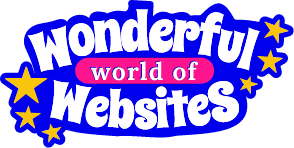Got a website? Fantastic! But here’s the deal—it’s not enough to have a nice-looking site. You need it to work for you, meaning you want people to take action. This might be signing up for your newsletter, buying something, or maybe even just clicking that oh-so-important “Contact Me” button. That’s where Google Analytics 4 (aka GA4) comes in. You need to know how to increase website conversions with Google Analytics!
I know what you’re thinking: “Oh no, more techy stuff.” But relax! GA4 is your secret weapon to understanding how people use your website and how to get them to convert (i.e., do what you want them to do). The best part? It’s not as scary as it sounds. I’ll break it down for you in simple, jargon-free terms. Let’s increase website conversions by getting it working harder for you with Google Analytics 4!
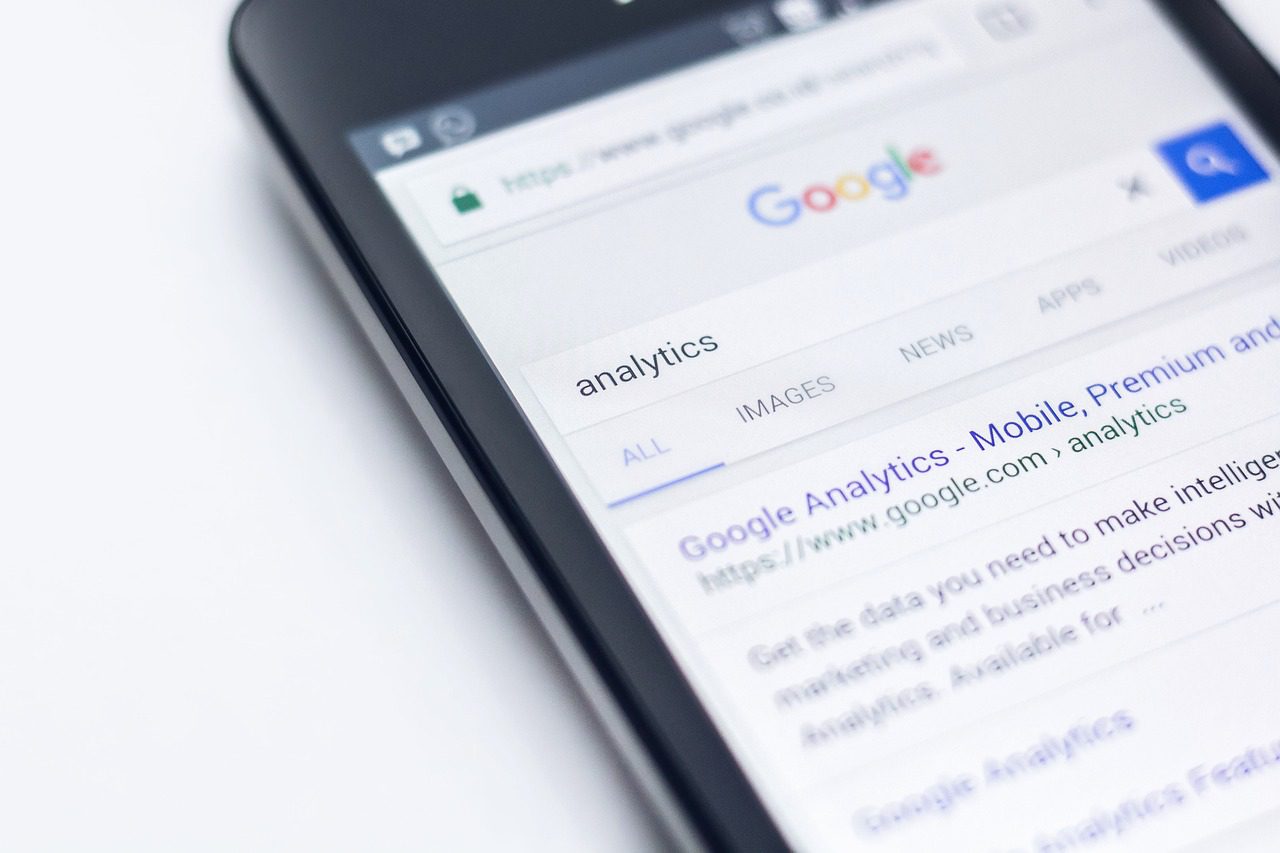
1. Set Goals (But in GA4, They’re Called “Conversions”)
Wait, What’s a “Conversion”?
So, you want to know how to increase website conversions with Google Analytics, but what are they? In GA4, “goals” have been renamed to “conversions.” Fancy term, same concept. It’s basically anything valuable you want visitors to do, like:
- Signing up for your email list.
- Completing a purchase.
- Downloading a freebie.
- Clicking a specific button.
Why It’s Important:
When you set a conversion in GA4, it lets you track how many people are doing the thing you want. Knowing this is crucial because it shows you what’s working and what isn’t.
How to Set It Up:
- Go to Admin (don’t worry, it’s just a button, not an actual admin job).
- Under Conversions, create a new one based on actions that matter to you—like when someone visits a “Thank You” page after signing up.
Why This Helps:
Once you track these conversions, you can see how many people are taking action and where things might need a little tweak. That’s how you increase website conversions.
2. Behavior Flow? Nope, It’s Called “Path Exploration” in GA4
What’s “Path Exploration”?
GA4 gives you a new tool called Path Exploration, which lets you see the journey your visitors take through your website. Think of it like a road map showing where they start and where they end (and where they drop off). Using this can be a great way to increase website conversions with Google Analytics.
Why It’s Important:
If visitors are dropping off at a certain point without converting, it’s a signal that the page may need some love. Maybe the content is confusing, or they’re missing a clear call-to-action.
How to Use It:
- Head to Explore > Path Exploration in GA4.
- This visual tool lets you see how users move from one page to another. Look for patterns of where people tend to leave.
Why This Helps:
By seeing where users exit, you can make improvements to keep them engaged. Maybe the page needs a clearer call-to-action so you can increase website conversions, or maybe the content could use a tweak to keep them moving through the site.
3. Bounce Rate Is Dead—Long Live “Engagement Rate”
What’s “Engagement Rate”?
In GA4, the old “bounce rate” has been replaced with something called Engagement Rate. It’s much more positive! Instead of focusing on how fast people leave, GA4 now measures how engaged they are. An engaged session is one where someone sticks around for at least 10 seconds, views multiple pages, or triggers a conversion.
Why It’s Important:
If your engagement rate is low, it means visitors aren’t sticking around to explore. A higher engagement rate means people are interacting with your site and will increase website conversions!
How to Check It:
- Head over to Reports > Engagement > Overview.
- Here you’ll see metrics like Engagement Rate, Engaged Sessions per User, and Average Engagement Time per Session.
Why This Helps:
When you see where engagement is dropping, you can focus on those areas to improve user experience. Make the content more appealing, or better guide visitors to take action to increase website conversions.
4. See Which Channels Are Bringing You Traffic (Aka “Traffic Sources”)
What’s a “Traffic Source”?
Traffic sources show you where your visitors are coming from. Maybe they:
- Found you through Google (Organic Search).
- Came via Instagram or Facebook (Social).
- Clicked on a link in your email newsletter (Email).
Why It’s Important:
Understanding which sources are driving the most traffic helps you know where to focus your efforts. If Instagram is sending tons of traffic but none are converting, you might need to tweak your strategy there. This is a great tool to help you increase website conversions.
How to Check It:
- Go to Reports > Acquisition > User Acquisition.
- Here, you can see how people are finding you and whether they’re converting once they land on your site.
Why This Helps:
By understanding your top-performing traffic sources, you can double down on what’s working and rework what isn’t. If Instagram is killing it, you might want to invest more there. If Google traffic isn’t converting, you might need to improve your landing pages. This is a great way to increase website conversions with Google Analytics.
5. Test What Works with A/B Testing (Hint: Use Google Optimize)
What’s A/B Testing?
A/B testing is when you try two different versions of a page to see which one works better. It’s like putting two pages in a popularity contest to see which one gets more clicks, sign-ups, or purchases.
Why It’s Important:
Instead of guessing what will work, A/B testing lets you use real data to make smart decisions. Want to know if a different headline will get more people to sign up? Test it!
How to Do It:
- Use Google Optimize, which integrates with GA4.
- You can test two versions of a page—like two different headlines or button colors—and see which one leads to more conversions.
Why This Helps:
Testing lets you optimize your site based on real user behavior. Even small changes (like tweaking the colour of a button) can have a big impact and increase website conversions.
6. Make Your Website Lightning Fast
Why Speed Matters:
If your website is slow, visitors won’t wait around—they’ll leave before it even loads. Research shows that a one-second delay in page load time can lead to fewer conversions. Ouch.
How to Check It in GA4:
GA4 doesn’t have a specific speed report like the old Google Analytics, but you can use Google PageSpeed Insights to see how fast your site loads.
How to Improve Speed:
- Compress your images to make them load faster.
- Reduce the number of large design elements (like fancy animations).
- Upgrade to a faster hosting provider if your current one is dragging.
Why This Helps:
A fast website keeps visitors on your site and engaged, making them more likely to convert. Plus, search engines like Google give a boost to faster sites in search rankings. Double win!
How to increase your website conversions with Google Analytics – Conclusion
GA4 might sound like a new, complicated tool, but with a little bit of exploring, it can become your secret weapon for boosting your website’s performance. By setting up conversions, understanding your traffic sources, and testing what works, you can get more visitors to take action—whether that’s making a purchase, signing up for your newsletter, or just staying on your site longer.
So, now you know how to increase website conversions with Google Analytics, there’s no need to be afraid of it. It’s here to help, not overwhelm you. Just take it step by step, and soon you’ll be increasing your website conversions like a pro!
If you have no idea how to set up Google Analytics get in touch and we can help or if you already have Google Analytics and just want to know what you need to focus on and have someone work it all out for you then book in for one of our Website Success Strategy Sessions and we will dive in and tell you exactly where you are in your business and how to improve.