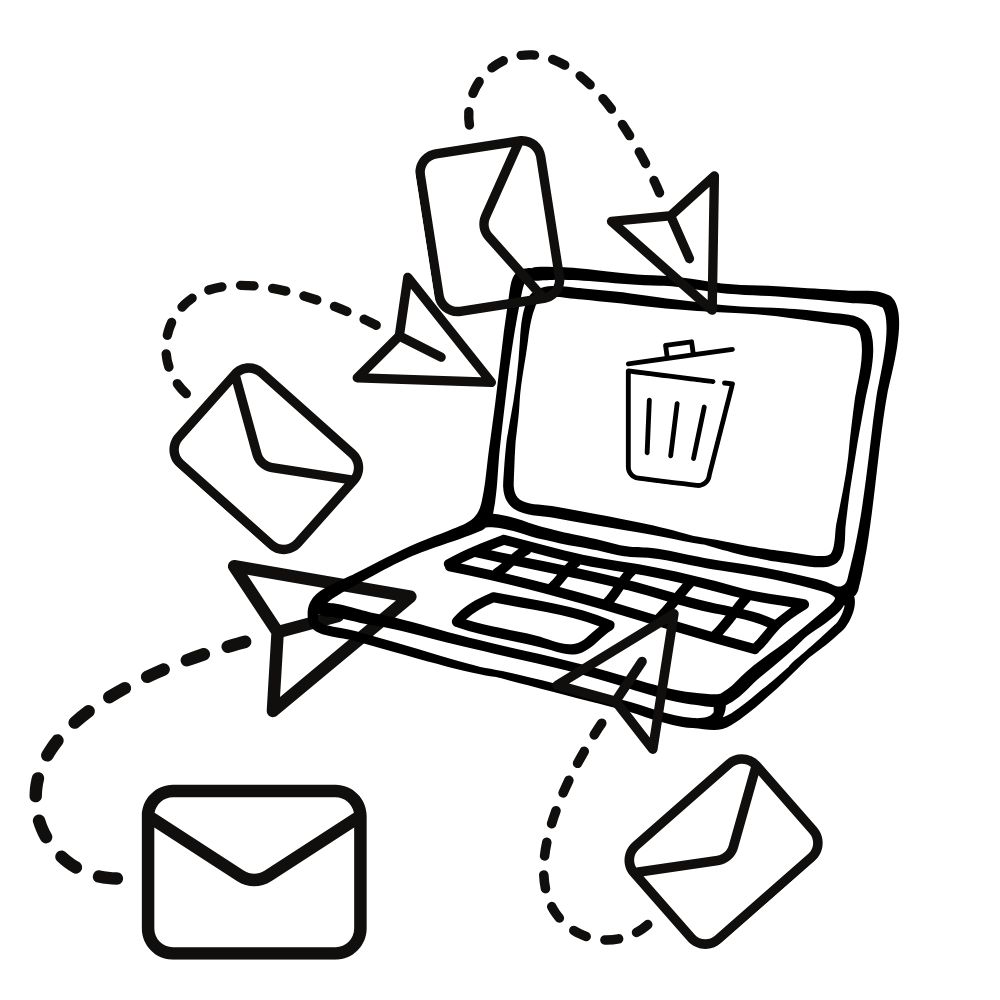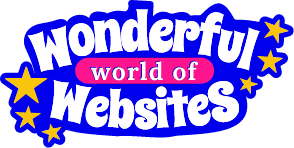Let’s Look Professional
So what’s the fuss about having a domain email address?
Well, are you sending out your invoices on scraps of paper?
I bet you’re wondering why am I asking you such a stupid question. But let’s turn this around and look at it from an online business perspective and I’ll ask the question again.
Are you sending out your business emails from a spammy looking email address? Yup, gmail, hotmail, yahoo etc. are all fine and dandy for your personal emails but are they sending out the right image to your customers? Nope! These more ‘personal’ looking email addresses often end up in spam folders anyway.
Time for a Domain Email Address
You’ve spent alot of time (and money sometimes) building up an authoritative and professional business image. You have a beautiful website showing off exactly what you do which gives an awesome first impression. But then you’re not carrying that impression on when sending out invoices, newsletters etc. from your business online.
So hands up who’s not following this great piece of advice and potentially losing out on customers as they can often instantly lose trust in you and your business?
If this is you then get onto your hosting provider TODAY and you will more than likely find out you have a FREE email address included in your hosting package – result! You then need to follow their instructions on setting it up.
Remember, different hosting providers may be slightly different in their procedures for setting up your domain email address, but all are very sraightforward.
If you don’t have a free email address or you are using a free website builder to create your website then you can still get a low cost website email through Google Apps, which is well worth the £3.30 per month.
Redirecting an email account:
Ok so redirecting a domain/website email address so you get them in your normal gmail, hotmail etc. accounts. This does vary and will depend on your email client and your domain email address (and for some reason seems to be not supported yet in Yahoo) but here is a basic guide:
What you will need:
User name and password for your domain email and some configuration details. This will include a port number and an incoming and outgoing server.
DON’T PANIC – these details are obtained easily from your domain email provider (and if your hosting is with me at Wonderful World of Websites, just send me a pm and I’ll guide you through it). There is probably a configuration page when you log into your emails through them or a quick email to them will give you the info you need. Many will also give you an automatic configuration for popular mail clients (such as outlook, Apple mail etc.) and all you need to do is download and run the files.
Next
Go into your personal email client/provider and there should be a settings button or a little gears image that you click on and then go to settings or options.
What you need to do next is add or import an email account from another provider. You should then get step by step instructions prompting you to enter the information I said you would need to hand (on Hotmail you will need to click advanced options to enter the server and port information).
Once you’ve entered all the info it will do a quick check and hey presto your emails will start appearing in that account!