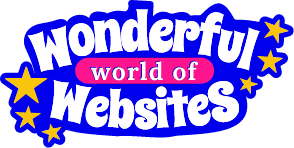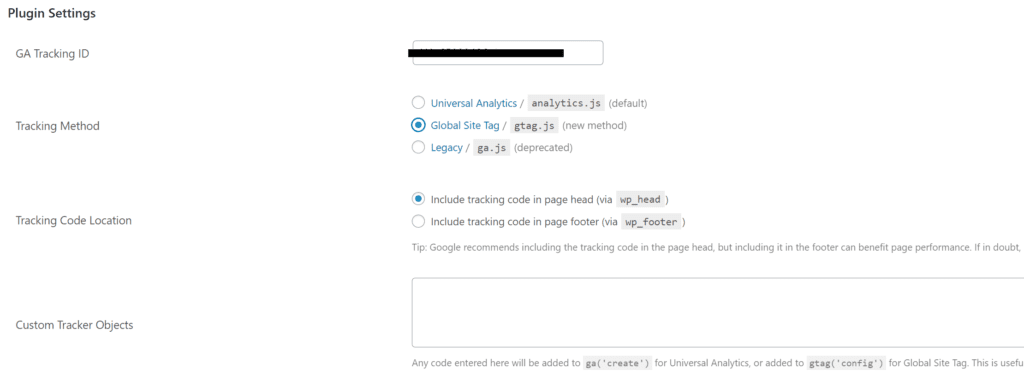Did you receive this email about the New Google Tag?
Google sent out an email to pretty much everyone about the new Google tag. I’ve been inundated by queries from you and many others. I know that a few of you are confused, so we thought it best to create this blog to let you know what it means and how you can update your Google Analytics Tag. (If you are a subscriber, we have emailed you this detail too.)
It’s worth noting that if you have Google Tag Manager, you DO NOT need to do this!
Why the change?
Google Analytics uses tags to track data. This is now changing from a ‘universal’ one to a ‘global’ one, that’s the reason for the change, and the email. Please do not panic, it is pretty straightforward.
Just follow these instructions to add the new Google Tag to your website.
How to add
First, check your Plugins. You will need the GA Google Analytics plugin. We found this to be the best method!
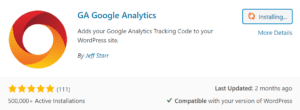
You will need to access your Google Analytics account to find the code. It starts with UA and is usually under your business name.
Once the Plugin is installed, click Activate, then Settings, and click on ‘Plugin Settings’
Then enter your code.
Make sure the Global settings are ticked.
And that’s it!
Make sure to click Save at the bottom.
Don’t forget!
If you already have this Plugin, just click on the Plugin settings and change the Tracking Method from Universal to Global. Yes, it really is that easy!
I hope this helps! If you have any queries about this or any other issues with your website, remember we are just at the other end of a keyboard. Don’t be afraid to reach out, there is no such thing as a silly question!